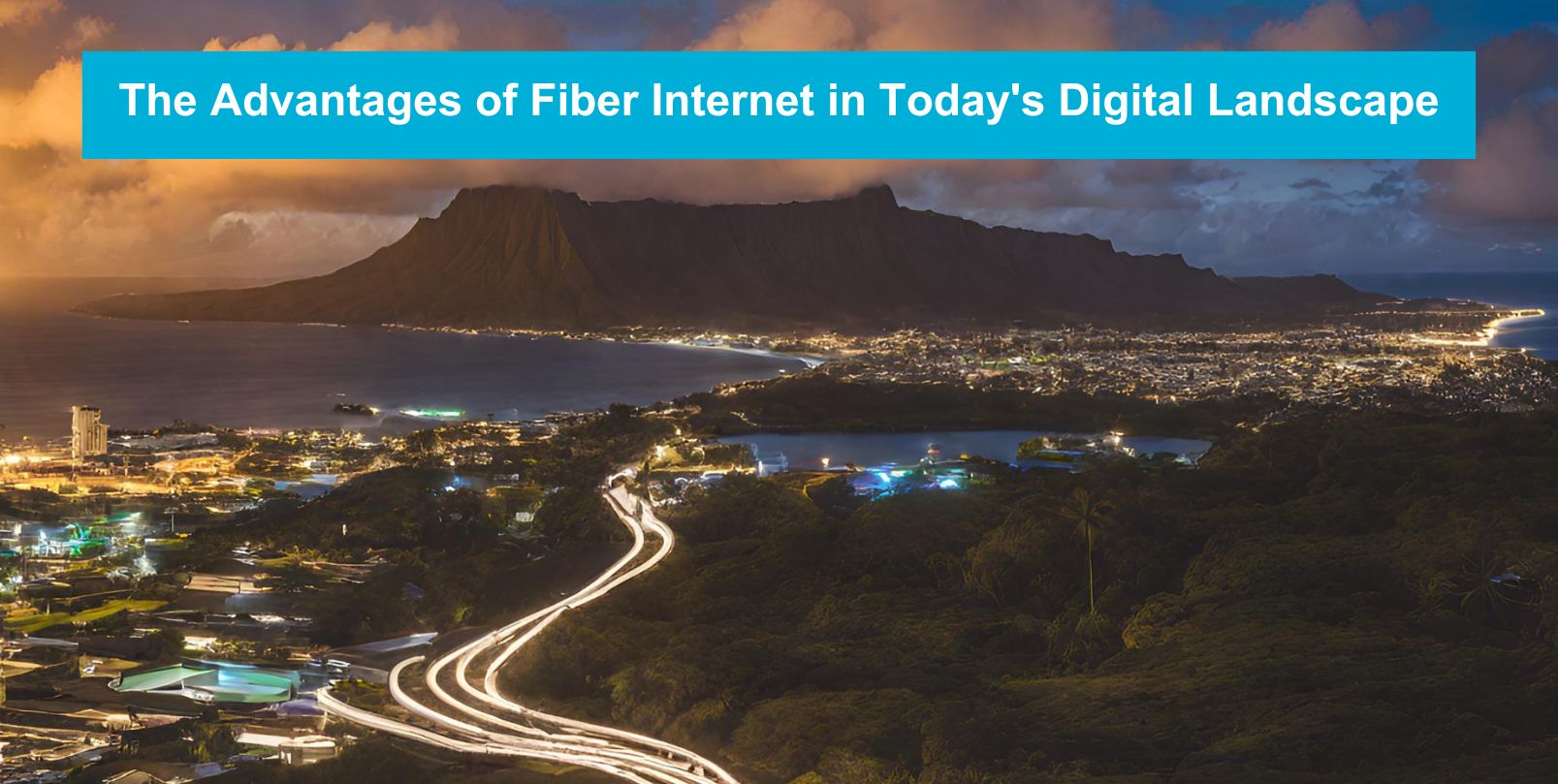Maximizing your Internet Speeds using Google WiFi and eero Gateways
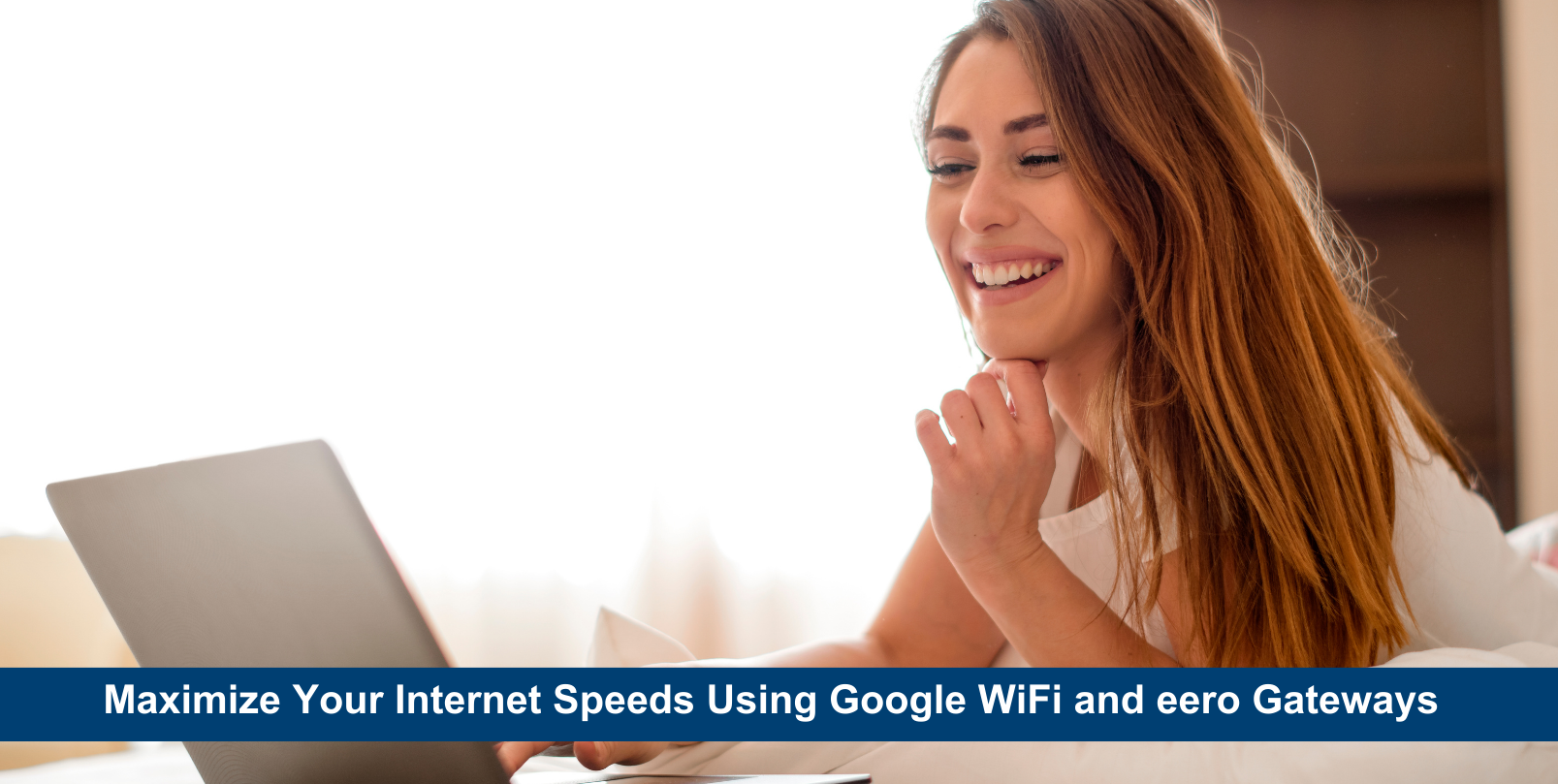
Tags: Internet/WiFi, Bandwidth, Fiber Internet, fioptics
Use this essential tips to ensure you're getting the most out of your Fioptics internet service using your Google WiFi and eero gateways.
Prioritize Important Devices
If you have devices that need fast internet, like gaming consoles or streaming devices, prioritize them in the settings of your app. This makes sure they get the most bandwidth.
Place Devices WiselyKeep your WiFi-enabled devices close to the nearest Google WiFi or eero gateway or extender for the best signal. Avoid putting them where there's a lot of interference (cordless phones and garage door openers) or obstacles (walls).
Keep Software UpdatedKeep your Google WiFi or eero system as well as your devices up to date with the latest software updates. Enable notifications in your apps so you can receive alerts about important updates.
Monitor Your NetworkUse your Google WiFi or eero apps to keep an eye on your network activity. You’ll be able to see what devices are using the most bandwidth or identify any issues. Check out this guide to see how.
Set Up Parental ControlsSet up profiles for your family members and assigning appropriate content filters and time limits. This helps ensure a safe and balanced online experience for everyone in your household. Learn how to set this up.
Create Guest NetworksBy creating a network for your guests you keep your main network secure while providing internet access to your visitors. You can also customize guest network settings, such as bandwidth limits and access duration. Learn how to set this up.
Plug-in for More SpeedIf you can, use Ethernet cables to connect your Google WiFi or eero directly to your devices. This will give you the best and fastest internet connection.

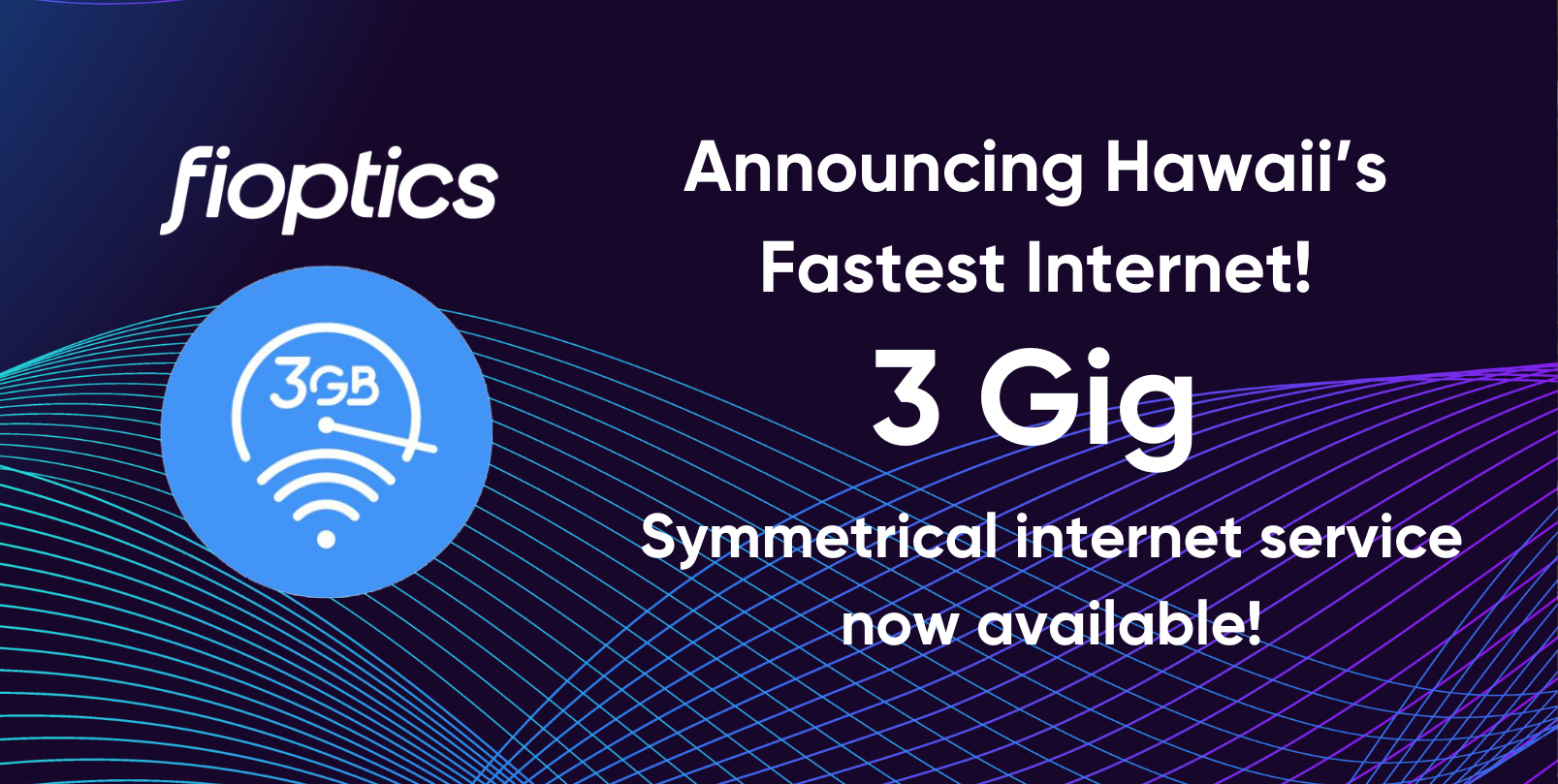

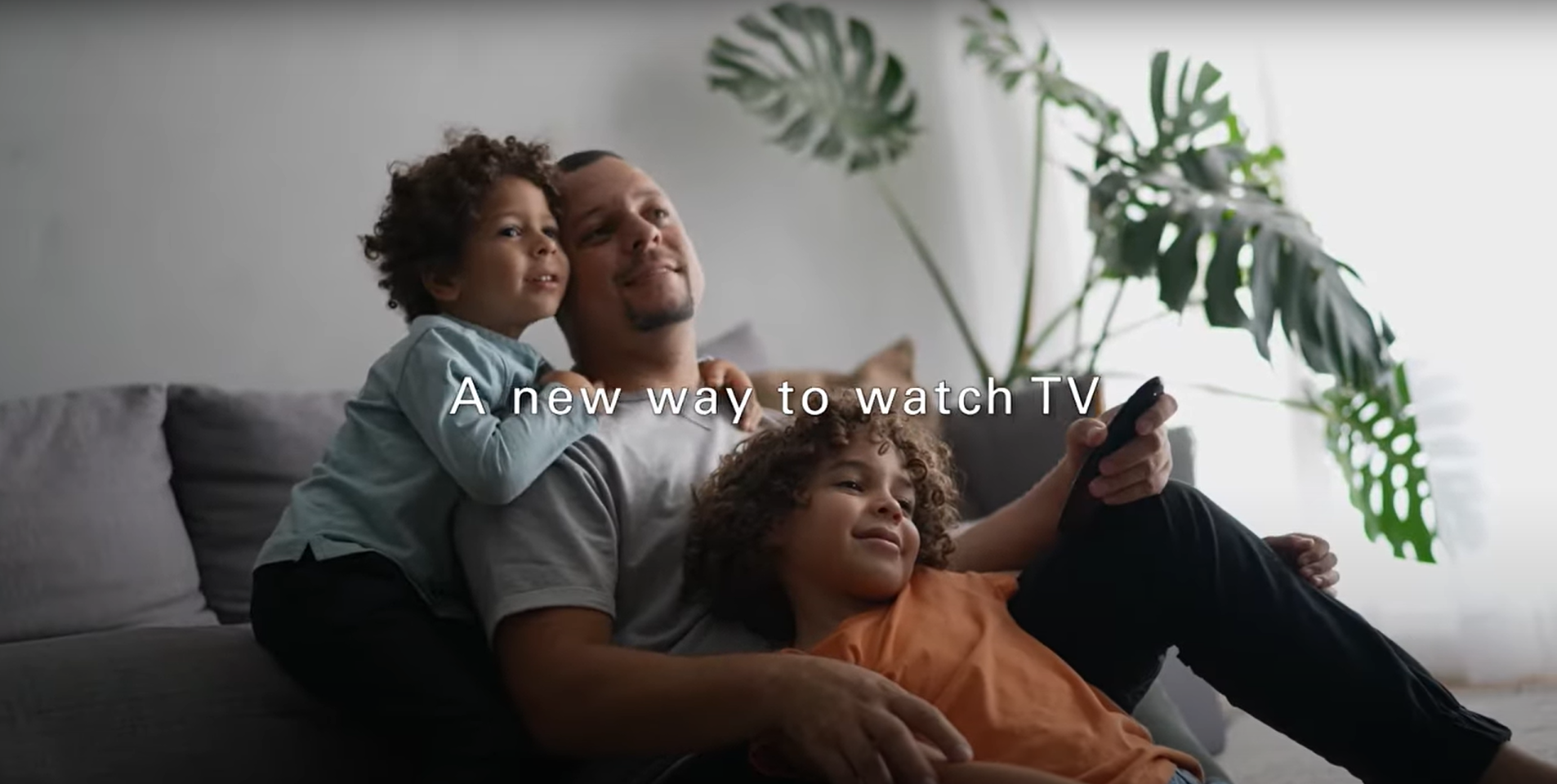
.png)